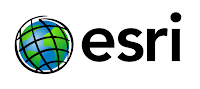If you see that this document is beneficial please share it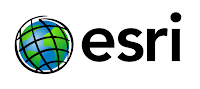
Table of Contents
ARCGIS DESKTOP 10.X TRAINING ............................................................................. 1
INTRODUCTION TO ARCGIS ........................................................................................ 1
WHAT IS GIS .................................................................................................................. 6
1 GETTING TO KNOW ARC MAP ................................................................................. 7
Exercise 1.1: Open and Save a map document...........................................................................7
Launch ArcMap .......................................................................................................................... 7
Open an existing map document ................................................................................................. 8
Save the map document to a new location ..................................................................................9
Exercise 1.2: Working with map layers ....................................................................................10
Turn a layer on and off .............................................................................................................. 10
Add and remove map layers ..................................................................................................... 11
Change a layer’s display order .................................................................................................. 13
Change a layer’s color .............................................................................................................. 14
Exercise 1.3: navigate in a map document ................................................................................16
Zoom to full, previous and next extent. .................................................................................... 16
Zoom In ..................................................................................................................................... 17
Pan and zoom in/out with scroll wheel ..................................................................................... 17
Use Bookmarks ......................................................................................................................... 18
Exercise 1.4: The measuring Tool ............................................................................................. 19
Change measurement units ....................................................................................................... 19
Measure the width and length of you home reservation ...........................................................19
Exercise 1.5: Work with feature attributes .............................................................................. 21
Use the Identify tool.................................................................................................................. 21
Use advanced Identify tool capabilities .................................................................................... 22
The Attribute table .................................................................................................................... 23
Select features on the map and see selected records ................................................................. 24
Labeling features in the map with attribute values ................................................................... 25
Viewing statistics for an attribute field .....................................................................................27
Create Layer from selected features ......................................................................................... 27
Find features.............................................................................................................................28
Select by attribute / Select by location ...................................................................................... 29
2 MAP DESIGN ............................................................................................................ 33
Tutorial 2.1: Create choropleth maps .......................................................................................33
Start a new map document ........................................................................................................ 33
Add a layer ................................................................................................................................34
Setting extent used by the full extent ........................................................................................ 34
Create a layer for reservations in Minnesota. ...........................................................................35
Create unique symbols for Minnesota reservations. ................................................................. 36
Using the Layout View ............................................................................................................. 38
Inserting Map Elements ............................................................................................................39
Using the draw toolbar .............................................................................................................. 41
Creating an Inset map ...............................................................................................................42
Export map to pdf and jpg format ............................................................................................. 44
Change page and print setup ..................................................................................................... 46
3 CREATING A PROJECT GEO-DATABASE ............................................................. 48
3.1 Online Sources for GIS / Remote sensing data ............................................................ 48
3.2 Importing GIS data from other formats ....................................................................... 48
Creating a file based Geo-database ........................................................................................... 49
Importing shape-files and feature classes from other Geo-databases ....................................... 51
3.3 Map Projections .............................................................................................................. 53
Changing data frame coordinate system / projection on the fly ............................................... 54
Choosing the coordinate system for your project. .................................................................... 57
Projecting GIS data into the coordinate system of your choice ................................................ 59
3.4 Converting xy data from excel tables to a feature class ............................................. 61
4. EDITING DATA ...................................................................................................... 64
4.1 Georeference Raster data ............................................................................................... 64
4.2 Digitizing .......................................................................................................................... 69
Create feature classes ................................................................................................................ 69
Digitize tree locations on Haskell campus ................................................................................ 70
Digitize roads and pathways on the Haskell campus. ...............................................................73
Create coded value domain in geo-database for land-cover classes ......................................... 76
Digitize land cover changes from 1966 to 2008 around Lawrence ..........................................80
4.3 Edit the attribute table ................................................................................................... 83
5 GEO-PROCESSING TOOLS ................................................................................. 85
5.1 Raster to vector conversion ............................................................................................ 85
5.2 Buffer ............................................................................................................................... 87
Create a buffer polygon feature class ........................................................................................ 87
Use Select by location buffer function ......................................................................................89
Use Select by attribute to create further filter ........................................................................... 91
5.3 Table Join ........................................................................................................................ 94
5.4 Merge ............................................................................................................................... 97
5.5 Union ................................................................................................................................ 98
5.6 Clip ................................................................................................................................. 102
5.7 Spatial join ..................................................................................................................... 103
6. IMAGE PROCESSING / REMOTE SENSING ..................................................... 105
6.1 Introduction to Remote Sensing .................................................................................. 105
Remote Sensing: Observing the Earth (NASA)...................................................................... 105
NASA / USGS | Landsat: A Space Age Water Gauge ........................................................... 105
Remote Sensing: What is Multispectral Mapping? ................................................................ 105
Remote sensing tutorial from Canada Centre for Remote Sensing .......................... 105
Downloading Land-Sat Imagery from USGS GLOVIS ......................................................... 105
6.2 Working with multi spectral image data in ARCGIS ............................................... 106
Loading TM data into ArcMap ............................................................................................... 106
Create color composites .......................................................................................................... 107
True color composite: ......................................................................................................... 107
False color composites: ....................................................................................................... 107
Create a Normalized Difference Vegetation Index (NDVI) image in ArcMap ...................... 109
Create a vegetation layer from NDVI image. ......................................................................... 112
6.3 Digital image classifications in ArcGIS.............................................................................. 116
Unsupervised image classification .......................................................................................... 117
Supervised image classification .............................................................................................. 120
INTRODUCTION ............................................................................................................ 124
Skyplot .............................................................................................................................. 125
DATA LOGGING ............................................................................................................. 126
Importing data into the Computer ........................................................................................ 128
Importing the data into ArcGIS Desktop 10 (ArcMap 10) ................................................... 131
Differentially Correcting Data by Post-Processing ................................................................ 134
Download the full document in PDF (
Download)
If you see that this document is beneficial please share it
Si vous trouvez ce document utile veuillez faire un don en cliquant sur les liens publicitaires